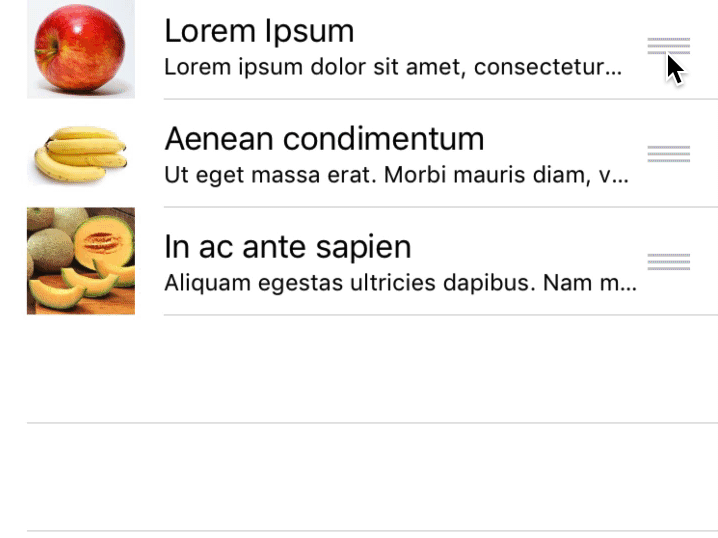Making table cells reorderable
This example shows how to make UITableView cells reorderable:
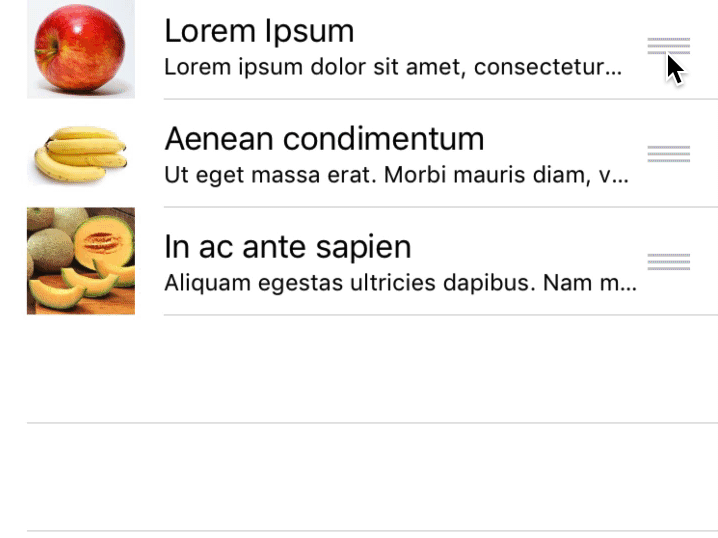
-
Download NewspaperExample-cell_styles.zip as a starting point. This contains a simple UITableViewController with regular cells. Make yourself familiar with the code. If it is not straightforward to you, have a look at the UITableViewController tutorial.
-
In StoriesTableViewController, overwrite the UIViewController method viewDidLoad and enable the editing mode for the UITableView:
override func viewDidLoad() { super.viewDidLoad() self.tableView.isEditing = true }
-
Enabling the edit mode causes delete buttons to be visible for all cells:
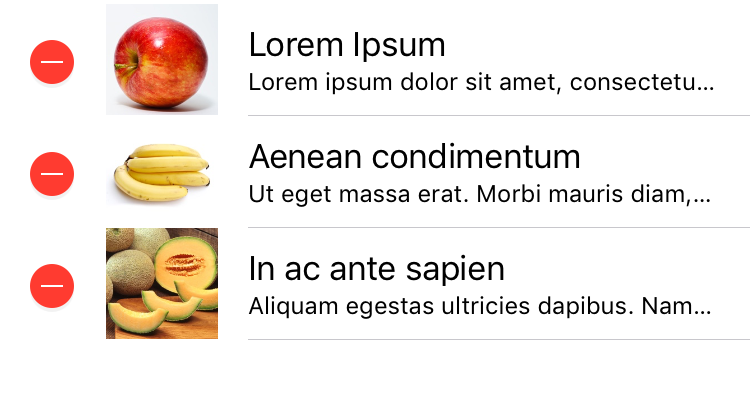
Disable the buttons by implementing these UITableViewDataSource methods:
override func tableView(_ tableView: UITableView, editingStyleForRowAt indexPath: IndexPath) -> UITableViewCell.EditingStyle { return .none } override func tableView(_ tableView: UITableView, shouldIndentWhileEditingRowAt indexPath: IndexPath) -> Bool { return false }
-
Enable the reorder control to move cells by overwriting tableView:moveRowAtIndexPath: and implement the method so that the elements in the underlying data list are updated:
override func tableView(_ tableView: UITableView, moveRowAt sourceIndexPath: IndexPath, to destinationIndexPath: IndexPath) { let movedObject = self.headlines[sourceIndexPath.row] headlines.remove(at: sourceIndexPath.row) headlines.insert(movedObject, at: destinationIndexPath.row) }
Hint: The table view is not reloaded after the move operation - UITableView trusts you to change the underlying model list accordingly. If you have a bug in your implementation, the UI will show the moved cell as moved by the user, but the underlying data object will have a different order.
Hint: Many examples advise setting cell.showsReorderControl. This is not necessary, the control is automatically shown when you implement tableView:moveRowAtIndexPath:. Optionally you can overwrite canMoveRowAtIndexPath to enable the reorder control only for some rows.
-
Run the app with ⌘R: